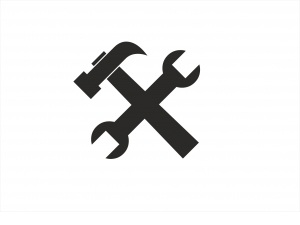How To End Blue Screen Nightmares
Posted by aonenetworks On August 4, 2014 There was a time when BSOD was an acronym almost everyone was familiar with. You couldn’t look at Windows 3.1 the wrong way without having it crash on you. When Windows 95 came out, it was more or less in tandem with USB connectivity, which back in the day was jokingly called “Plug and Pray” technology because more than half the time, you plugged in your device and it either didn’t work, or you got treated to another Blue Screen of Death.
There was a time when BSOD was an acronym almost everyone was familiar with. You couldn’t look at Windows 3.1 the wrong way without having it crash on you. When Windows 95 came out, it was more or less in tandem with USB connectivity, which back in the day was jokingly called “Plug and Pray” technology because more than half the time, you plugged in your device and it either didn’t work, or you got treated to another Blue Screen of Death.
BSOD Still Lives
Although the Windows operating system has gotten markedly more stable as compared to those olden days, the Blue Screen of Death is still present, and as mysterious as ever. One of the things that Microsoft truly excels at is providing absolutely meaningless error messages. These are referred to as “Microsoft Answers.” They are technically correct and also generally meaningless in the context of solving your particular problem.
It’s like someone asking “Where am I?” and getting the answer back “You are standing on a sidewalk.” Absolutely true and utterly non-helpful; that’s the Blue Screen of Death. Any information the screen may provide will not help you in the least with resolving the issue.
What Causes It?
There are too many things to name that can cause a BSOD, but the primary ones revolve around viruses and malware infecting your computer. If you happen to see one then odds are good that regardless of the non-information Windows displays on the lovely blue screen, you’ve got something nasty infecting your computer and it’s not playing nice with the Operating System.
There are a few different things you can try to fix that problem. Boot your computer in safe mode and run diagnostics to see if it will give you a clearer picture of what’s going on. Check your available restore points to see if you can find one that can reset your system back to a configuration before it started crashing, and update your virus and malware software’s database files, then do a full scan of your system. When you set this last bit up though, be prepared for it to take some time. Either set it up just before bed and check it in the morning, or let it run and walk away, because watching an end-to-end virus scan is about as much fun as watching your socks tumble dry – with the aded ingredient of anxiety.
After The Check
If you have verified that your BSOD isn’t being caused by something nasty on your computer, then try to see if you can isolate its occurrence to a specific application. Does it only happen when you pull up the new software you use for photo editing? If you can tie it to a specific application, then you can either uninstall the offending app, or see if you can find a patch or update that will address the issue.
On the other hand, if it seems to happen randomly and not be tied to any particular application, it could be that a security patch for the OS got missed, or misapplied. In that case, run through them manually and see if that nails it down. If none of the above works, then it’s time to raise the white flag of surrender and call in tech support.