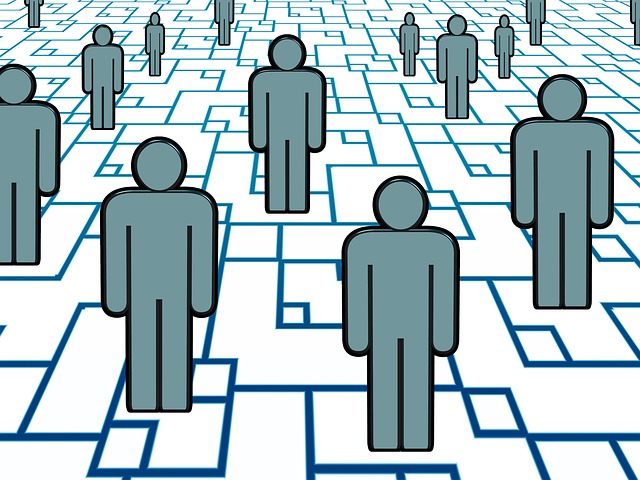Five Windows PC Shortcuts Anyone Can Use
Posted by aonenetworks On November 27, 2013 Do you sometimes wish there was a quicker way to get to a different tab, a current page, or a completely different window? You’re not alone, and fortunately, Microsoft has heard your pleas and has a number of keyboard shortcuts that you might appreciate in your everyday use of a Windows computer.
Do you sometimes wish there was a quicker way to get to a different tab, a current page, or a completely different window? You’re not alone, and fortunately, Microsoft has heard your pleas and has a number of keyboard shortcuts that you might appreciate in your everyday use of a Windows computer.
Copy, Paste, and Cut
These might be well-known and used, but a reminder that they’re there is never a bad thing. When you’ve selected some text with your cursor, you can use CTRL+C to copy the text (or URL) and CTRL+V to paste. Since you copied the text, you can paste it as many times as you need to. However, if you’d like to cut the text on your screen instead of copy it – thus getting rid of it completely – hit CTRL+X instead, and then CTRL+V to paste.
Find Something on Any Web Page
Are you sick of searching for something with your eyes on a web page? No problem. As long as a page is mostly text, you can use CTRL+F. On any mainstream browser, this pops up a search box. Type in your query and you’ll be able to find it no matter where it is on the page.
Switch Between Apps, Pages, and Open Windows
This feature has only recently been implemented in Windows, but if you have Windows 7 or 8, you might find it handy. Do you want to see what’s going on in Word while you’re browsing the internet? Do you have a full-window game you want to minimize to see who just messaged you on Facebook? Simply hit Alt+Tab to give yourself a selection of windows. Hit Tab as many times as you need to until you reach the window you’re looking for. You can even select your desktop.
Lock Your Computer Quickly
If you’ve gotten up and are walking away from your computer, it’s always a good idea to lock it before while you go. For security reasons, locking your computer even while you’re away for lunch is a good idea. Of course, you don’t want to have to reach down and mouse over to the “lock user” menu if you don’t have to, so simply hit the Windows Key + L to lock quickly. This works well if there’s someone looking over your shoulder that you’d prefer not to see what you’re doing.
Above are the easiest and most useful shortcuts available on almost any modern Windows machine, and while they may seem awkward at first, you’ll probably be using them by the end of the week because of how handy they are