Facebook Ending Internal Email System, Message Forwarding Begins
Posted by aonenetworks On March 1, 2014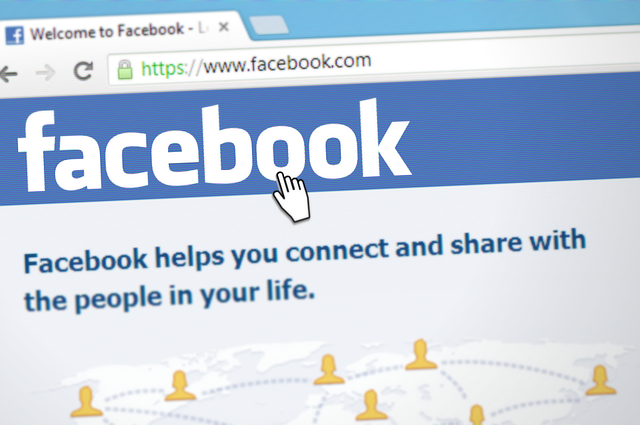 Facebook is planning on retiring their in-house email address system after a rather unexpected flop in the use of it, the company announced last week. Four years after the program was introduced, it is now becoming one more expensive mistake for Facebook. When it was introduced, many believed that it would be the email program that killed off other popular email systems such as Yahoo! and Gmail. However, despite the convenience of having messenger, SMS, email and chat conversations all in one place, the email system never spread like the predictions said it would.
Facebook is planning on retiring their in-house email address system after a rather unexpected flop in the use of it, the company announced last week. Four years after the program was introduced, it is now becoming one more expensive mistake for Facebook. When it was introduced, many believed that it would be the email program that killed off other popular email systems such as Yahoo! and Gmail. However, despite the convenience of having messenger, SMS, email and chat conversations all in one place, the email system never spread like the predictions said it would.
The company simply says that because people haven’t been using their email addresses at all, it’s time to cut them. In addition, Facebook recently acquired a popular messaging service called WhatsApp and is going to begin to integrate certain features into their own messenger to improve the user experience. While the email program is getting dropped, the social media giant is simply taking a different approach to their “all in one” idea: messages will still all be in one inbox so that a user doesn’t have to worry about which media a friend or family member likes best. Simply type in their name and send a message – Facebook will do the rest. How this is going to work is yet to be seen as the company is still working on the technology to make their messenger a more pleasant experience for its user base.
However, part of the problem with Facebook dropping the @facebook.com email address system is that any email that does get sent to the @facebook.com email will be forwarded to your primary email address. While the Facebook email system wasn’t used very commonly, and many companies never took advantage of its existence, some did – and those companies can now still contact you through Facebook, but get forwarded straight to your main inbox.
Here are some instructions on how to simply turn off forwarding and make sure your default email address is the correct one.
To Find Your Email
Go to the “settings” tab (you can access this at the top of any page on the blue bar; it looks like a gear). Hit “settings”. This will bring up your general account settings. There, your primary email will be displayed along with your displayed name and networks. Simply click “edit” next to your primary email to set it to the email you wish for it to be (for example, your work email). You can also remove other emails and decide who can see your email and who cannot from the general account settings page.
To Adjust What is Sent to Your Email
From the general account settings, you’ll be able to see a left hand navigation bar. One of the available options is “Notifications”. Simply locate the tab, click on it, and choose how you get notifications and which ones you get through email. Here, you can change over 40 different settings about emails that are sent to you. Feel free to take your time to customize which alerts you receive and which you don’t. If you don’t want see any emails from solicitors, simply turn off all emails and only allow security and news updates from Facebook to come to your email.
Once you’ve set the appropriate settings, you’ll not only have just the notifications you want to have, but also there won’t be any additional solicitors knocking at your digital door.





